Tutorial on Text Classification
NOTE: this tutorial is currently under construction!!
The aim of this tutorial is to help with the following:
- Understand what the text classification task is
- Apply different machine learning algorithms to the problem: Logistic Regression, Support Vector Machines
- Understand how to evaluate the quality of a learned model
- Understand how choosing the features and hyperparameters influences the quality of a learned model
- Apply neural network approaches to the problem
- Understand the influence of hyperparameters, network architecture and optimization strategy when using a neural network
Preparation
This tutorial requires GATE version 8.5.1 or higher.
Please download and prepare the following
- !!!TODO: download the following ZIP-file zipfile
- extract the files to a working directory on your computer
- the directory contains the necessary documents and prepared pipelines for the various steps in the tutorial
- If you follow the steps in this tutorial you will create your own pipelines from scratch, but you can always use or compare with the prepared pipelines which are already there
The Text Classification task
Whenever we have spans of text and the task is to assign one of several possible classes to that span of text, we call that a text classification task.
Some examples of this task are:
- Topic classification: each span of text should get assigned to one of several possible topics. A span of text for that task is often a whole document or a paragraph.
- Sentiment classification: each span of text, usually a sentence, should get assigned to one of several sentiments, often just “positive” or “negative”
- POS tagging: each word should get assigned a “Part of Speec” tag, e.g. “noun”, “adverb” etc. For this task, the span of text is almost always a single word or token. This task is also special in that the sequence of the POS tags within a sentence follows certain rules. There is a separate tutorial for that task: POS Tagging Tutorial.
- Product reviews: for each span of text that represents a product review assign one of a view quality decisions (“positive” vs. “negative”, or e.g. “0star” to “5star”)
In GATE terms, what we want to accomplish is that an annotation that covers the text (e.g. a document or a sentence) gets a feature that contains the class label. For example, if our task is sentiment classification of sentences, then there should be an annotation for each sentence (e.g.”Sentence”) and the feature map for the annotation should contain a feature where the value reflects the sentiment, e.g. a feature called “class” that can have the value “positive” or “negative”.
One way to achieve this which you may already know is to create an application where we try to match words with a gazetteer and use JAPE rules to eventually assign the class label.
But if we want to use machine learning, our approach will be different: we will have to start with a corpus, that already contains a large number of texts and their corresponding class labels and we will train a model that will learn how to assign labels to new texts. We will also need texts with their known labels in order to find out how well the trained model actually works.
In this tutorial we look at an example that is similar to the product review example: short movie review snippets of text and whether the review is positive or negative.
The original data for this is taken from the “sentence polarity dataset v1.0” dataset available from the Cornell University Movie Review Data download page. This dataset has been widely used by researchers for experimenting with various text classification approaches.
The dataset
The dataset contains 5331 sentences or text snippets known to represent a positive movie review and 5331 sentences/snippets known to represent a negative review.
We will need to use this dataset for two different purposes:
- For training a model that learns how to assign the class label
- For evaluating how well the model works
!!! IMPORTANT: evaluating a machine learning model is one of the most important steps when doing machine learning. If this is not done properly, we may get a wrong impression of how well our trained model may perform on new, unseen data. To get a good estimate for this, we need to actually use unseen data for the evaluation, so we need to split the data we have in a part that is used for training and in a different part that is used only for evaluation.
If we would use the training data for evaluation, we could easily overestimate the performance of the algorithm, because an algorithm could always just memorize what it has seen in the training data which would give it the best possible performance on that data, but would fail for any new data.
In this tutorial you will see that in order to train a good model, one often has to try a number of different approaches, evaluate them and then compare how well each approach does. When we do this very often, we start to slowly “adapt” our model to the data we have kept aside for evaluation. We may improve our results on that data, but the model we end up with may be too specific to the evaluation data now and not perform so well on the actual unseen data. For this reason, a common strategy is to actually keep aside two different sets of evaluation data:
- development set: this is used for repeated evaluation in order to figure out which algorithms and algorithm parameters to use
- test set: this is used only once or very very rarely to get a final estimate of how well the model may perform on actual unseen data
In other words, we should divide our labelled/annotated corpus into three portions:
- training set: used for training a model
- development set: used for evaluating models during experimentation
- test set: used for evaluating one or only a few final models which are the result of the experimentation
When we divide the original corpus, we should:
- divide the instances as randomly as possible
- but make sure that the distribution of the labels is the same in all parts
In our case there are an identical number of positive and negative sentences in the original dataset. Each sentence was converted into its own GATE document and then the whole corpus was divided into 3 corpora:
- train: 8530 sentences (4265 positive and negative each)
- dev: 1066 sentences (533 pos/neg each)
- test: 1066 sentences (533 pos/neg each)
Inspect the prepared corpora
For this tutorial, all the sentences from the original corpus have been converted to GATE format (one document per snippet/sentence), randomly split into sets for train/dev/test and imported into a serial datastore.
Open the datastore by starting GATE and choosing
Datastore - Open Datastore - SerialDatastore - then navigate
to the extracted directory gate-lf-tutorial-textclassification1 and choose the subdirectory corpus.
Double click the corpora datastore then double click each of the
three corpora dev, test, and train under GATE Serial Corpus to put them under the Language Resources tree in the GUI.
Double click the train corpus then double click a few of the documents which get displayed to inspect them and see what they look like:
- You notice all the text is lower-case. This is already in the original corpus, so we have to go along with it
- You may also notice that all the punctuation and quotes are separated by space on both sides - this is also already in the original corpus.
- click the
Annotation SetsandAnnotation Listbuttons - There are three sets: the default set, the Key set and the “Original markups” set, only the “Key” set contains annotations, in each document, there is a single
Sentenceannotation in the Key set. - the
Sentenceannotation in the Key annotation set covers the entire span of the document (which is just a sentence or snipped in any case). The annotation contains features from the conversion processin in the feature map, we can ignore those. In addition, there is the important feature:classwhich can have either the valuenegorpos. This is what we want to learn. - Also look at documents in the
devandtestcorpus, they should contain exactly the same kind of documents and annotations.
Create Tokens
Before we can do anything we need at least to get token annotations. For this we will simply use ANNIE which will create the Token, SpaceToken and other annotations for us and will already create some features in the feature maps of the annotations as well, e.g. the POS tag (“category”) of each token.
However, the standard ANNIE pipeline also creates Sentence annotations
and we already have those in the Key set, so we have to modify the
ANNIE pipeline. To do this perform the following steps (the result of these steps is in your directory in the prepared-annie.xgapp pipeline):
- Load the default ANNIE pipeline (
Applications-Ready made applications-ANNIE-ANNIE) - Double click the pipeline to show the processing resources (PRs)
- Instead of running the Sentence Splitter (step 4) we want to copy the Sentence annotation from the Key set
- Click the Plugin-Manager and load the
Toolsplugin (which contains the Annotation Set Transfer PR) - Right click on
Processing Resources-Newand chooseAnnotation Set Transfer - In the ANNIE pipeline editor click on the Annotation Set Transfer PR in the left pane, then click on the ANNIE Sentence Splitter in the right pane then click the “move to right” button between the two panes (“»”) to insert the Annotation Set Transfer PR
- In the
Processing Resourcesview right click theANNIE Sentence Splitter PRand choose “close”. This removes the Sentence Splitter from the pipeline as well. - Click on the Annotation Set Transfer PR and change the run time parameters:
- change
copyAnnotationstotrue - set
inputASNameto Key
- change
Now save the modified pipeline into your directory as annie.xgapp
Run the pipeline on a single document from one of the corpora and check that it works as intended: there should be Token, SpaceToken and Sentence annotations in the default annotation set now. Run the pipeline again on the same document: the same annotations should be there and annotations should not accumulate – everything gets reset correctly!
When everything works fine, run the pipeline on all three corpora (train, dev, test).
After this, all three corpora have now Sentence, Token, SpaceToken and a few additional annotations from ANNIE. We will need this as the starting point for our machine learning approaches, so it is a good idea to backup the “corpora” directory to a zip file at this point to make it easy to restore it later if we accidently damage the datastore or corpora in any way.
NOTE: ANNIE is meant to run on “proper” text with proper case and punctuation. This corpus is all-lower-case and has punctuation and quotes surrounded by spaces, so what ANNIE creates (e.g. the POS tags) may not be as accurate as it could be for proper text. For this tutorial we will just accept that.
Train and evaluate a LibSVM model
Training
Let us create a pipeline for performing our first training of a model. We will create two pipelines:
- A training pipeline,
train-svm1.xgappwhich will train a model from just the strings of all the tokens using the LibSVM algorithm - An application/evaluation,
apply-svm1.xgapppipeline which will apply the model and evaluate how well it works.
To create the training pipeline perform the following steps:
- Start GATE and make sure nothing is loaded from a previous session (if you start GATE from the command line, use the -tmp parameter)
- Open the datastore “corpora” and load the “train” corpus
- Create an empty pipeline by right-clicking
Applications, then selectingCreate new application-Conditional Corpus Pipeline - Open the plugin manager (
File-Manage Creole Plugins) - Scroll down the list of plugins and find the “LearningFramework”.
- Put a check mark in the first of the two boxes (“Load now”)
- Click the “Apply All” button, then close the dialog
- Create PR
LF_TrainClassificationfrom theProcessing Rsourcesmenu - Edit the pipeline and add the
LF_TrainClassificationPR to the selected processing resources list by clicking the>>button. - Select the PR to show its runtime parameters. Your GATE GUI should now look similar to the following:
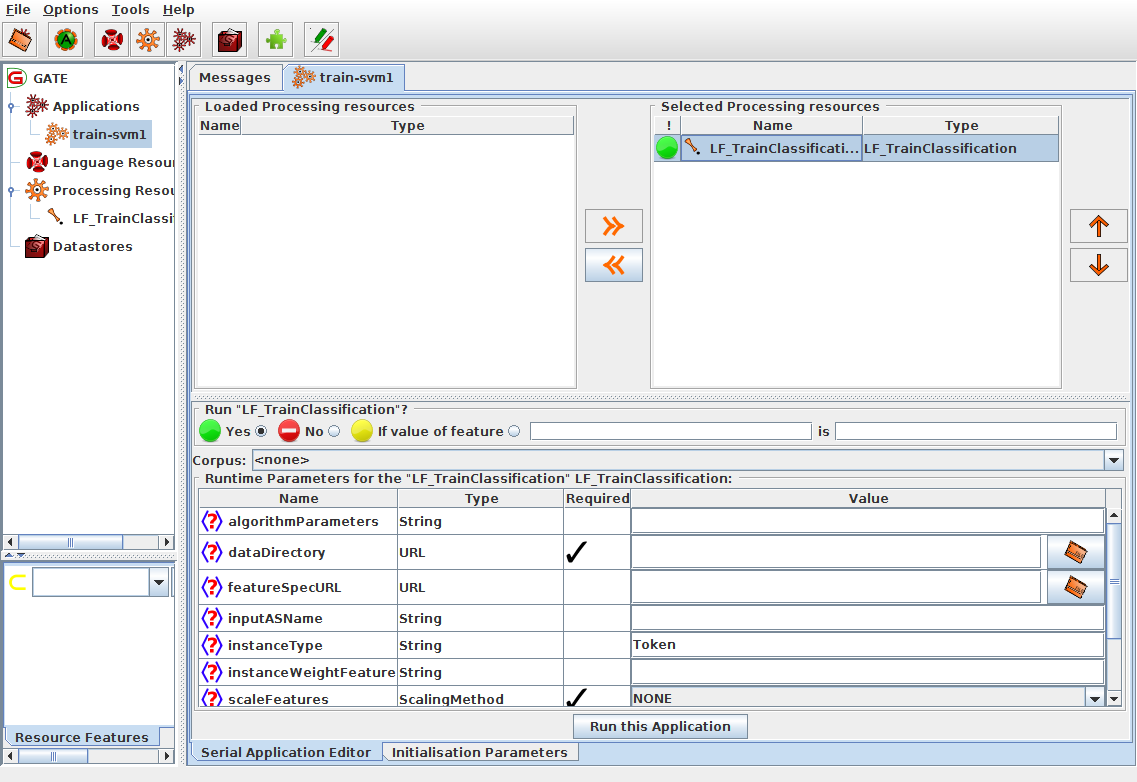
Let us have a look at all the Runtime Parameters for this PR and enter/change those which are needed:
algorithmParameters: this can be used to control the behaviour of whichever learning algorithm we use, but for now we are fine with the default behaviour and leave this emptydataDirectory: this should be a directory which will contain the trained model and additional information that will be needed later when applying the model. This should be a new empty directory for every kind of model we create. Click the button at the end of the entry field (you may need to scroll to the right) to bring up the file chooser and use the “Create new folder” button to create a new directory “model-svm1”featureSpecURL: this should point to a file in XML format, the Feature Specification File, which describes the features/attributes we want to use for learning. In our first attempt we only want to use the string for each Token annotation which is the default, so we can leave this empty for now.inputASName: the input annotation set, leave empty for the default annotation setinstanceType: the annotation type of the “instances”, in other words the things for which we want to learn to assign a class. In our case these are the sentences, identified by the “Sentence” annotation type which is already the default for this parameter.instanceWeightFeature: ignore this for nowscaleFeatures: ignore this for nowsequenceSpan: ignore this for nowtargetFeature: this is the name of the feature on each “instance” annotation (i.e. on each annotation of type “Sentence”) which identifies the class of the instance, in our case this is “class”trainingAlgorithm: here you can choose the machine learning algorithm from a menu, chooseLibSVM_CL_MRfor now. All the algorithms and their parameters are documented on the LF_TrainClassification documentation page.- Rename the pipeline to “train-svm1”
- Save the pipeline as
train-svm1.xgapp - After this you should have a new directory
model-svm1and a new pipeline filetrain-svm1.xgappin the tutorial directory - This pipeline should now be identical to the prepared pipeline
prepared-train-svm1.xgappin the directory - Make sure the corpus “train” is selected in the pipeline editor
- Click the “Messages” tab then right-click the “train-svm1” pipeline and choose
Run this Applicationto run the pipeline.
This will first process the 8530 documents to create all the necessary input for the algorithm and then start the actual training. During training some information is written to the message pane from the LibSVM algorithm: this shows how the algorithm tries to optimize the numerical model. After a little while the optimization will have finished and you will see information about the engine class, algorithm, the number of training instances and more in the log. The value shown for “Info.classLabels” shows the class labels encountered in the training set, here these are the values “neg” and “pos”. The value shown for “Info.nrTrainingDimensions” indicates the actual number of features generated from the training documents for the algorithms. Since we use the Token strings, this is the number of unique different strings encountered in the training set.
This also shows the date and time training of the model finished as “Info.modelWhenTrained” which is useful to make sure the correct model is used at application time (where this will also get shown)
Finally the features/attributes used for learning are shown at the end, in this case it is the single line “NgramAttribute{name=,type=Token,feature=string,featureName4Value=,number=1}” which indicates that we use n-grams with number=1, so unigrams, where the value of each unigram comes from the “string” feature of annotations of type “Token”.
The trained model and additional information has now been saved into the
mode-svm1 directory. If you look at the contents of the directory you should find the following files:
featureinfo.ser: this is used to remember which attributes/features are usedinfo.yaml: information about the learning task in yaml format. This is a human-readable formatlf.model: the actual model created by the LibSVM algorithmpipe.pipe: information about the representation of instances
Application/Evaluation
Now let us create a pipeline for evaluating our model.
- Start GATE and make sure nothing is loaded from a previous session (if you start GATE from the command line, use the -tmp parameter)
- Open the datastore “corpora” and load the “train” and “dev” corpora
- Create an empty pipeline by right-clicking
Applications, then selectingCreate new application-Conditional Corpus Pipeline - Rename the pipeline to “apply-svm1”
- Open the plugin manager (
File-Manage Creole Plugins) - Scroll down the list of plugins and find the
LearningFramework - Put a check mark in the first of the two boxes (“Load now”)
- Locate the
ANNIEplugin and also click the “Load now” check box - Locate the
Evaluationplugin and click the “Load now” check box - Click the “Apply All” button, then close the dialog
- Create PR
Document Resetfrom theProcessing Resourcesmenu - Create PR
LF_ApplyClassificationfrom theProcessing Rsourcesmenu - Create PR
EvaluateTagging - Edit the pipeline and add first the
Processing Resources, then theLF_ApplyClassificationPR and finally theEvaluateTaggingPR - Select the
LF_ApplyClassificationPR to show its runtime parameters.- choose
model-svm1as the dataDirectory - leave “outputASName” set to “LearningFramework”. This will create new instance annotations, i.e. annotations of type “Sentence” in a set called “LearningFramework”
- choose
- Select the
Document ResetPR and- set
setsToRemoveto “LearningFramework”
- set
- Select the
EvaluateTaggingPR and set the following parameters:addDocumentFeatures: set to “false”annotationTypes: set to “Sentence”featureNames: set to “class”keyASName: should be set to “Key”responseASName: should be set to “LearningFramework”
- Save the pipeline as
apply-svm1.xgapp - The pipeline should now be identical to the prepared version of this pipeline with the name
prepared-apply-svm1.xgapp
Set the corpus to “train” and run the pipeline. After a short while the output of the EvaluateTagging PR should get shown in the Messages tab. The value that is of interest here is “Accuracy Strict”. This will show a value of “0.5374”. This means that 53.74 percent of the instances have been assigned the correct class by the model.
We know that exactly 50 percent of the instances have class “neg” and the other 50 percent have class “pos” so we could have achieved 50 accuracy by just always guessing one of the two. So 53.74 is only slightly better than this simple approach: our model performs very poorly on the training set even though it is the exact same data it already has seen during training!
In order to get a better estimate of the model’s performance on unseen data, re-run the pipeline on “dev” corpus. This will show an accuracy of “0.5244”. Unsurprisingly this is even worse than what we have got on the training set, since this is now data that has not been seen during training.
Maybe we can improve the quality of the model by changing some of the parameters for the algorithm.
Experiment with the LibSVM Parameters
When we look at the documentation of the LibSVM algorithm on the LF_TrainClassification documentation page, we see that we can specify the parameters for LibSVM as documented on the page https://www.csie.ntu.edu.tw/~cjlin/libsvm/. If we scroll down a bit on that page, we get a short overview of the possible options. A detailed description of the algorithm can be found in Chang and Lin, 2001: “LIBSVM: A library for Support Vector Machines”
What is important for us is that the LibSVM algorithm can use very different ways for how to represent a model, by using different “kernel types”. The default type is type 2, “radial basis functions”. Let us try and see what happens if we use “linear” instead which is selected by using the option “-t 0”.
In order to train a model with a linear kernel, load the train-svm1.xgapp pipeline again, and set the run time parameter “algorithmParameters” of the LF_TrainClassification PR to “-t 0”. Then run the training again on the “train” corpus. This will create a new model and save it in the “model-svm1” directory, replacing the model that was there from our first attempt.
Once training has finished, load the apply-svm1.xgapp pipeline again and run it, first on the “train” corpus. This will now show an accuracy of 0.9937
so on the training set, almost everything is classified correctly!
Now run the apply-svm1.xgapp pipeline on the “dev” corpus. This shows an
accuracy 0.7617.
We can see that the algorithm has adapted very closely to the training set but on unseen data, the performance is much worse (though a lot better than our first model did).
When an algorithm fits the training set very well but does not generalize very well to unseen data, this is called “overfitting”. Many algorithms have some way to control the extent to which they “overfit” the training data.
-c 1.0, dev: 0.7617, train: 0.9937
-c 0.1, dev: 0.7608, train: 0.9224
-c 2.0, dev: 0.7477 , train: 0.9966
-c 0.8, dev: 0.7645, train: 0.9912
-c 0.5, dev: 0.7617, train: 0.9828
C parameter: SVM tries to separate all the pos and neg classes by a margin as big as possible. the c parameter influences how much it tries to avoid getting wrong classes across the separating hyperplane, when c is big it will try to avoid that as much as possible while with c being small it will allow it
Using -t 0 and -c 0.8:
feats-stringpos: dev: 0.7617 train: 0.9906 feats-string1g2g: dev: 0.7842, train: 1.0, dim=111300 feats-stringtfidf: dev: 0.7083, train: 1.0
// using mindf=5 and maxrdf=0.5 and setting ngram1 to tfidf and 2 to 1.0: feats-string1g2g-min5: dev: 0.7158 train: 0.9986, dim=49121
// same but setting ngram1 to 1.0 as well: feats-string1g2g-min5: dev:
For debugging the duplication bug: Maxent default: dims=17972, dev=0.772 Batch gives: dims=17972, dev=0.7749
Maxent GCP t=1: docs=8530, dims=17972, dev=0.772 Maxent GCP t=2: docs=8530, dims=17972, dev=0.7786 Maxent GCP t=5: docs=8530, dims=17972, dev=0.7749
So per number of threads, the results are repeatable but there are differences for different numbers of threads
C45 GUI:
1) MaxEnt, just string.
2) MaxEnt, try POS, does not help
3) explain tfidf, create tfidf features, try with MaxEnt
4) try svm, default
5) try svm, linear
6) try svm, linear with tfidf features
!!TODO: SVM with string and pos?